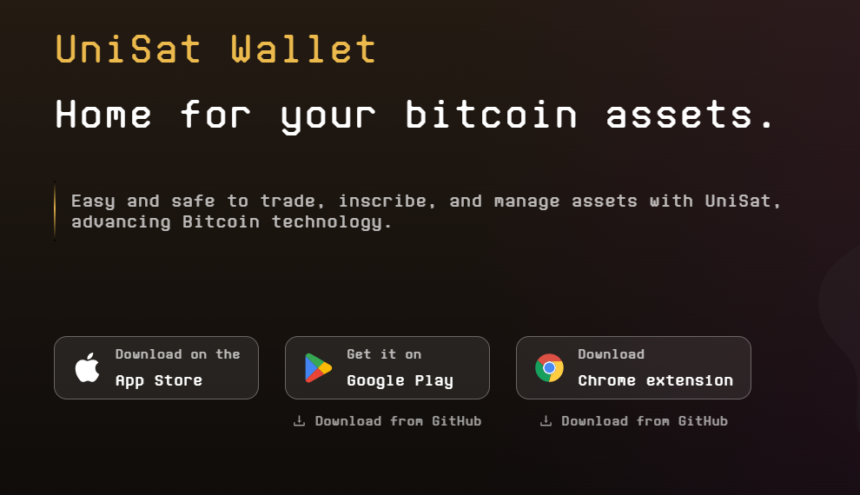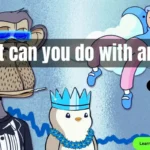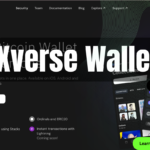Are you ready to create a Unisat Wallet but unsure how to get started? No worries, we’ve got you covered with this detailed tutorial!
Step 1: Go to the official Unisat website
Head over to the official Unisat Wallet website at https://unisat.io to And click on download button as shown on the screenshot, You can download the chrome extension , or download the app version of Unisat Wallet, Unisat wallet support only Android as we speak and IOS version coming soon.
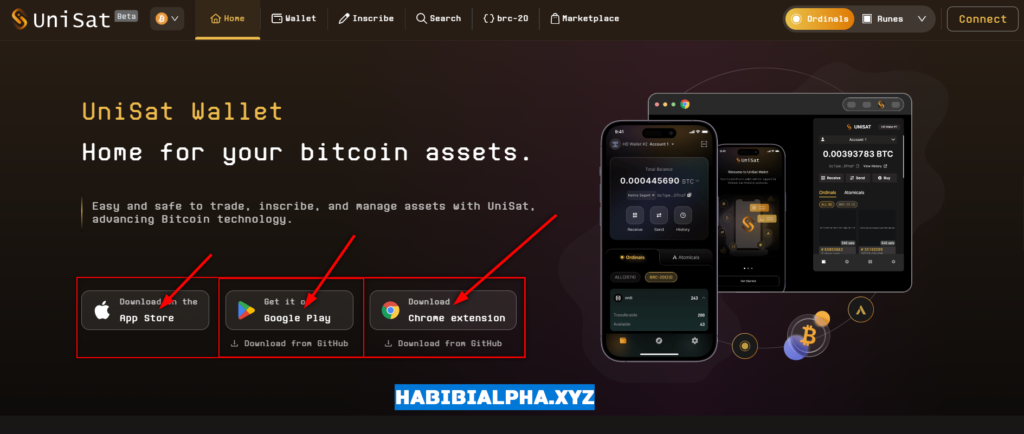
Step 2: Download Unisat Extension
Sing in with your google account to the Chrome app store, then simply click “Add to Chrome” and confirm by clicking “Add Extension” in the pop-up window. This seamlessly integrates Unisat Wallet as a Google extension.
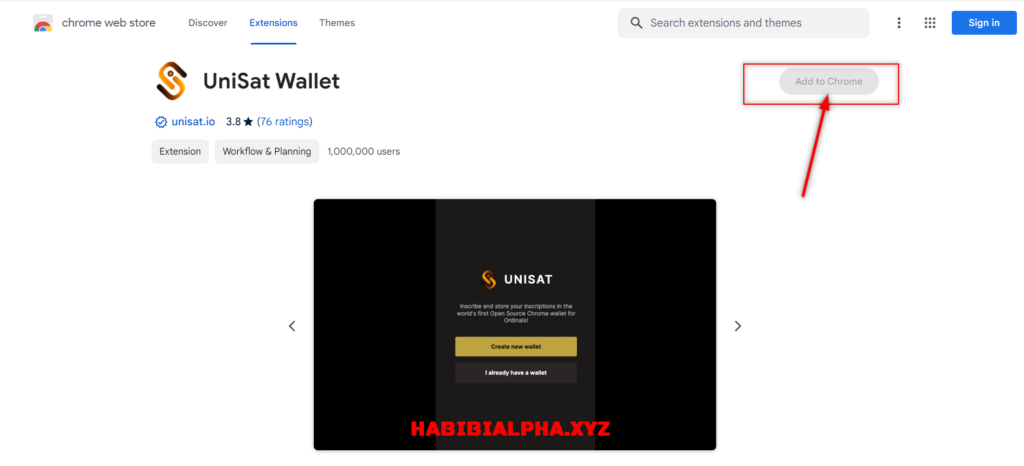
Step 3: Create a Unisat Wallet Address
Create Your Wallet Click on “Create new wallet” to set up a new Unisat Wallet. If you already have one, select “I already have a wallet” to proceed.
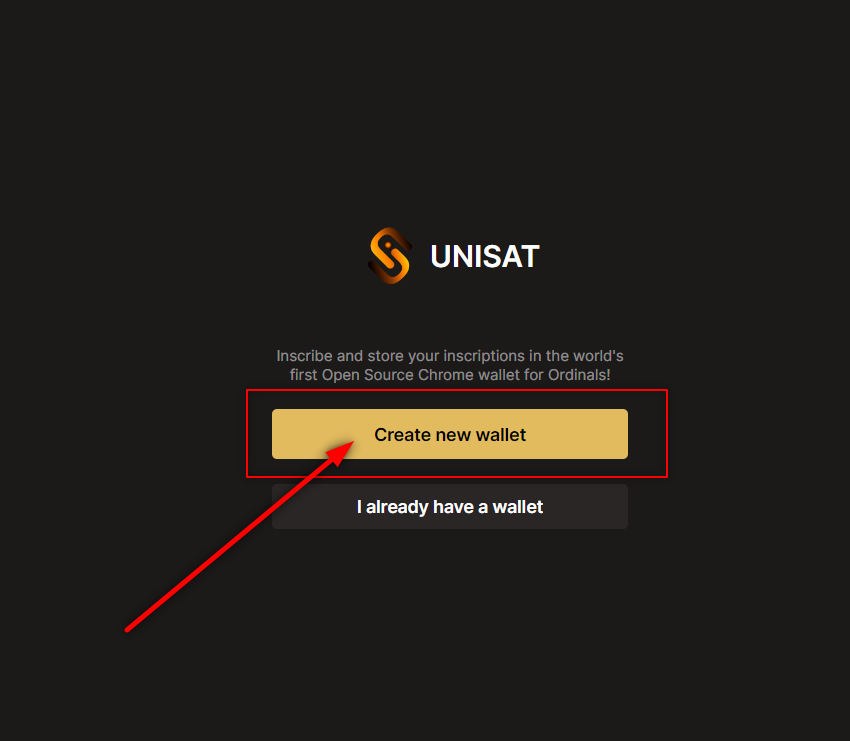
Step 4: Set Up you wallet Password
Set Your Wallet Password Enter your desired wallet password and click “Continue” once completed.
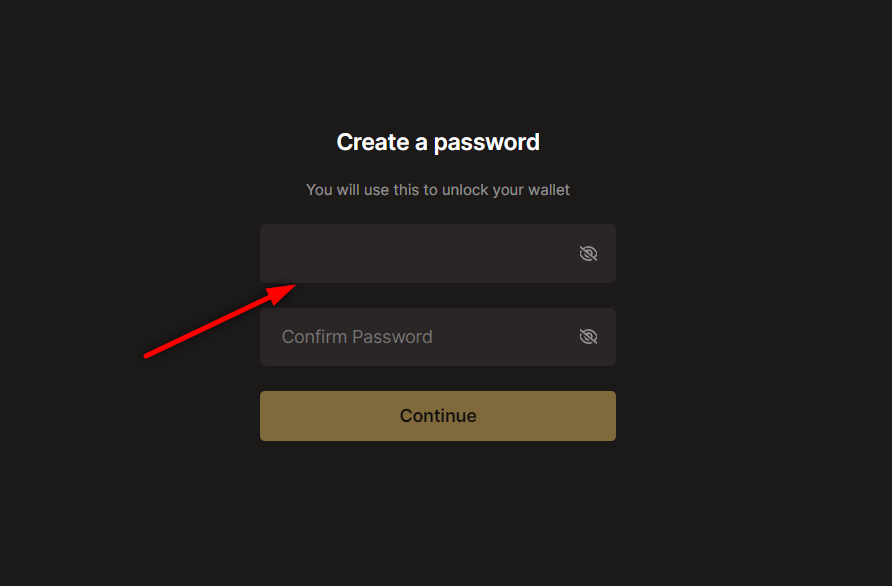
Step 5: Secure Your Seed phrase
a 12-seed mnemonic phrase will be displayed on the screen. Write Your 12 word secret phrase on a piece of paper and keep it private and secure. Click “I saved my secret recovery phrase” followed by “Continue”.
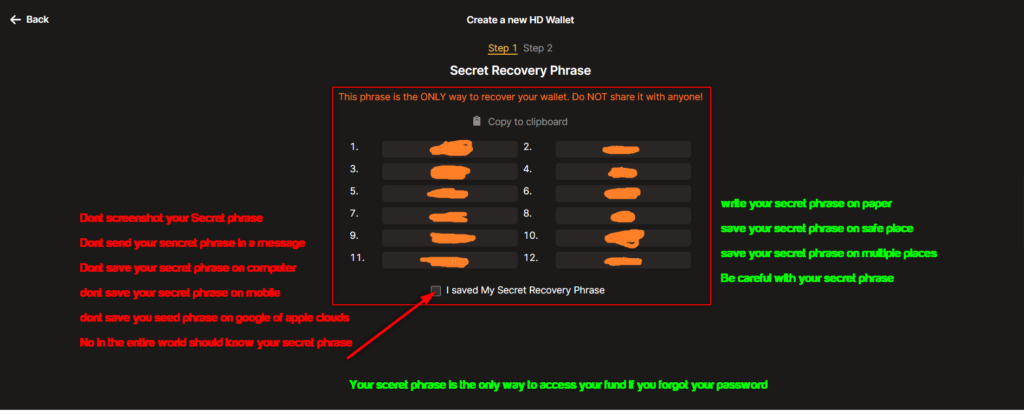
Step 6: Optinal Settings
Optional Settings If you have specific requirements, adjust them in step 2 of the wallet creation process. Otherwise, simply click “Continue”.
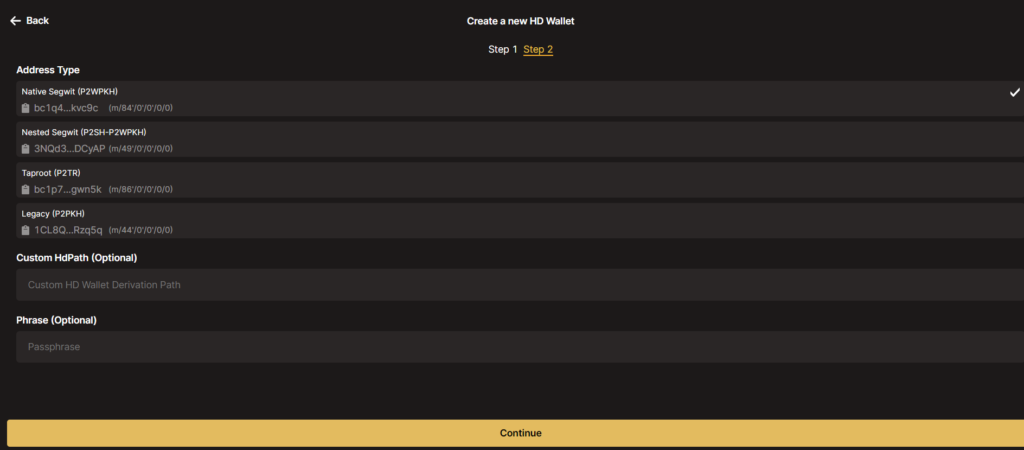
Step 7: Finish
Congratulations! You’ve successfully created your Unisat wallet!