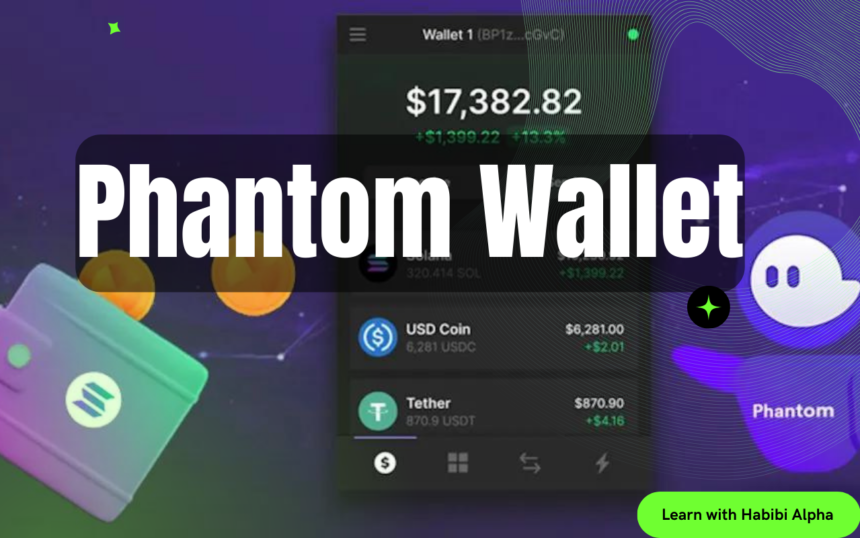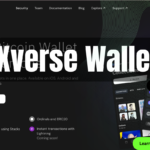Let’s get started on setting up your new Phantom wallet and importing existing ones.
Desktop Setup:
Step 1: Download Phantom for Desktop.
Step 2: Follow the instructions to install the Phantom wallet extension in your browser. Once installed, you’ll see Phantom open in a new tab.
New Users:
- Step 1: Select “Create New Wallet.”
- Step 2: Create a secure password for your new wallet.
- Step 3: Save your Secret Recovery Phrase in a secure place.

Existing Users:
- Step 1: Click on “I already have a wallet.”
- Step 2: Enter your Secret Recovery Phrase to restore your wallets.
- Step 3: Create a new password for accessing your wallet.

Browser Wallet Access:
- Phantom is located in the top right-hand side of your browser’s toolbar.
- If you can’t find it, click the puzzle piece icon to access your browser’s extensions.
- Pin Phantom for easier access.
Mobile Setup:
Step 1: Download Phantom for your iOS or Android device from our official page.
Step 2: Install the app and follow the onboarding screens to set up your new wallet.

New Users:
- Step 1: Select “Create New Wallet.”
- Step 2: Enable biometric security for added protection.
- Step 3: Save your Secret Recovery Phrase securely.
Existing Users:
- Step 1: Click on “I already have a wallet.”
- Step 2: Enable biometric authentication (if applicable).
- Step 3: Enter your Secret Recovery Phrase to restore your wallets.
Remember to keep your Secret Recovery Phrase safe at all times. It’s the only way to recover your wallet. Enjoy using Phantom!